1. Introduction
Blogar is a premium and trendy blog, Magazine, and Blog Theme with super flexibility and fully responsive design WordPress Theme. It is a perfect for Blog, Magazine, News Agencies, Travel & Tour Agencies, Business Magazines, Food, Lifestyle Brands, and Technology News websites Owners.
2. Requirements
1. Make sure that you are running the latest version of WordPress, 1.2 PHP version 5.6 or higher and 1.3 MySQL version 5.6 or higher. We also recommend the following PHP configuration limits. Check below
Recommended PHP configuration limits
- upload_max_filesize = 32M
- post_max_size = 32M
- max_execution_time = 300
- max_input_time = 300
- memory_limit = 256M
3. What you will get along with this project?
After purchasing Blogar theme on themeforest.net with your Envato account, go to your Download page. You can choose to download Blogar theme only. (Installable WordPress Theme) or the entire Blogar theme package which contains the following files:
- Blogar theme: An Installable WordPress Theme zip file.
- Blogar child-theme: A child-theme zip file and a readme.txt note about the child-theme.
- Documentation: Total Project Documentation
- Licensing: License file (Purchase Code)
4. Upload and Activate Theme
When you are ready to install The Blogar theme, you must first upload the theme file (Blogar.zip) and then activate the theme itself.
4. How to Import Demo Content
Blogar provides easy solution for importing demo that you saw on our preview website. Please follow the instructions below: 👇
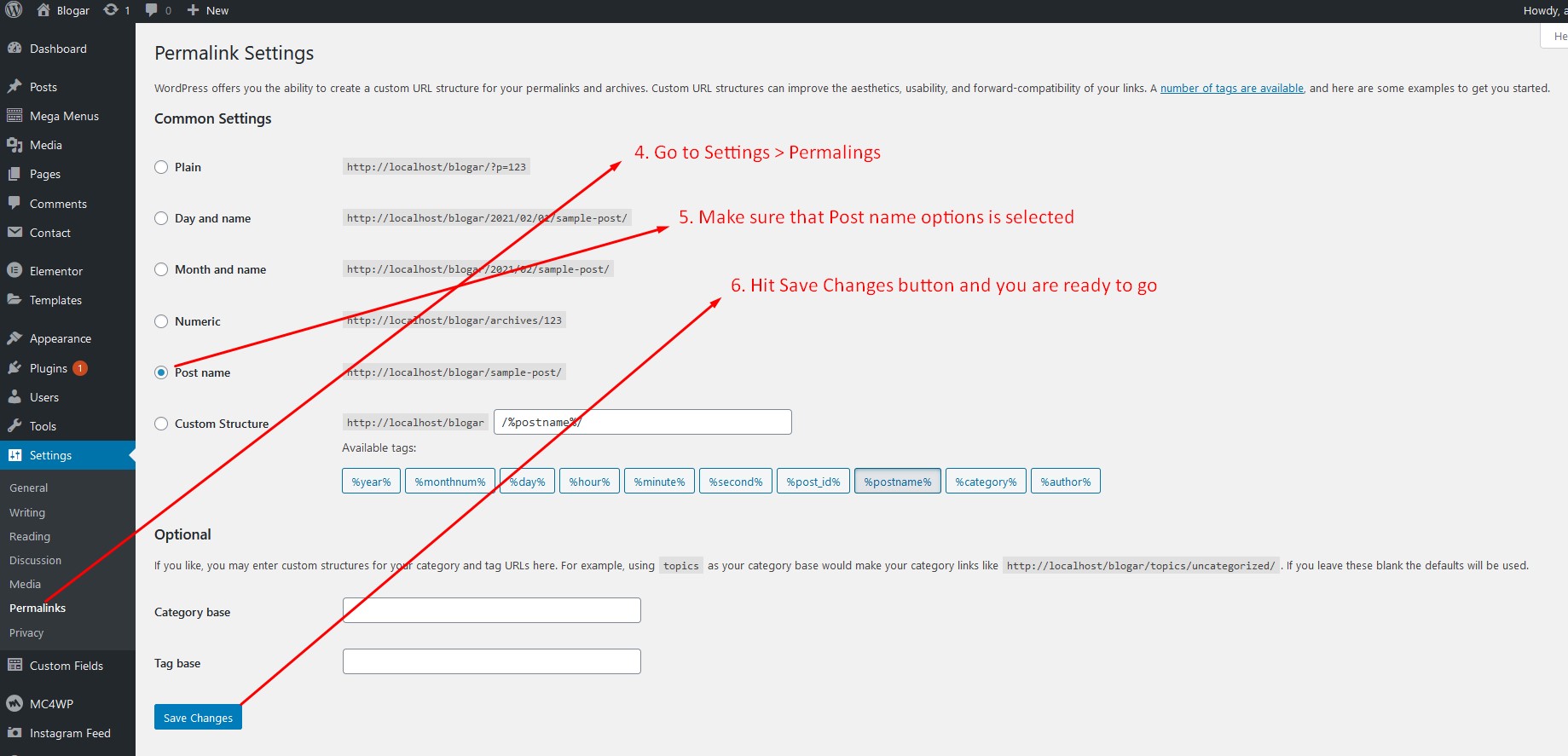
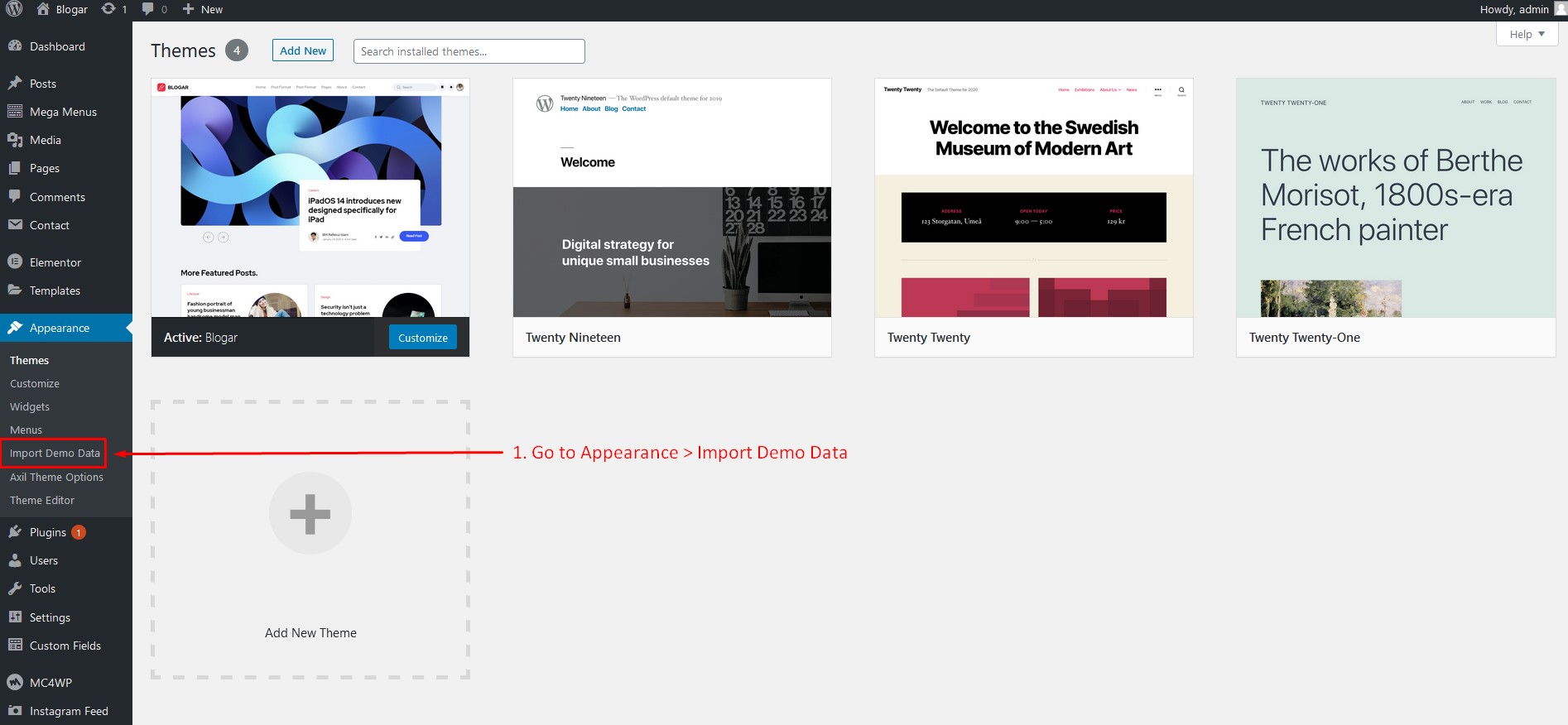
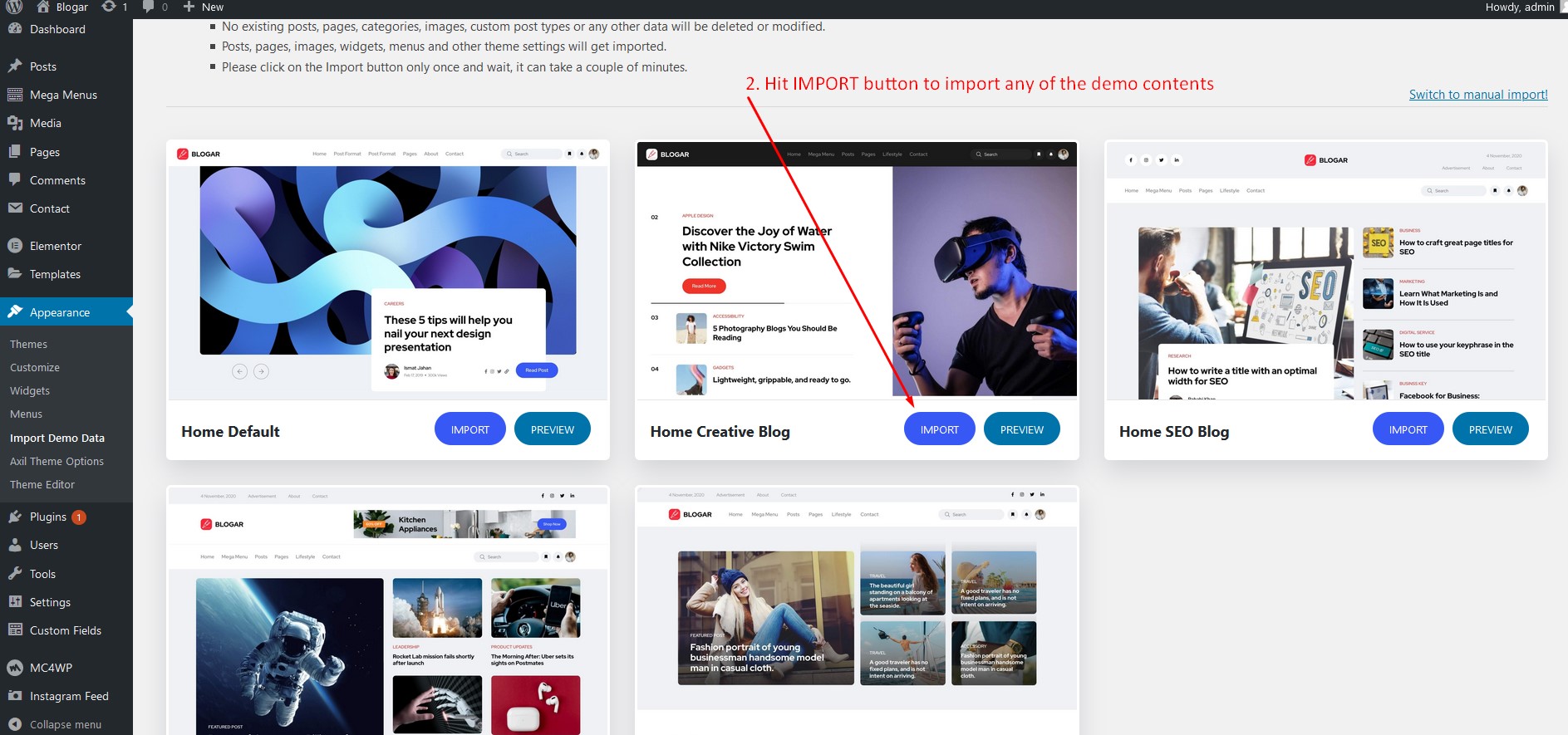
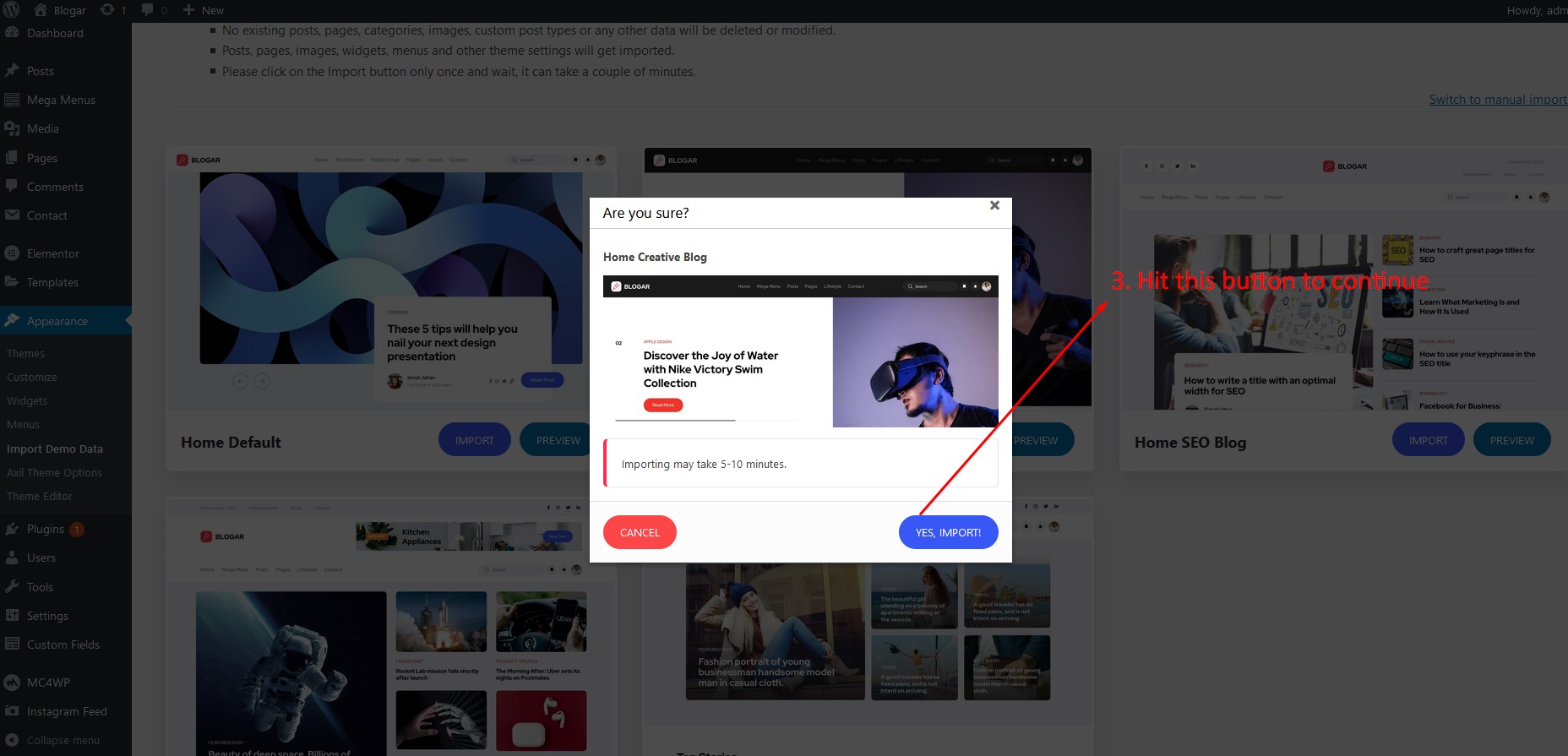
5. Where Is My Purchase Code?
When you buy any product from envato you get a purchase code.
Log into your Envato Market account First.
Hover the mouse over your username at the top of the screen.
Click ‘Downloads’ from the drop-down menu.
Click ‘Download‘ next to the item for which you need the purchase code.
Click ‘License certificate & purchase code’ (available as PDF or text file).
Here is an example of a PDF License certificate and purchase code:
6. Change Site Title and Favicon
To change your Website title and Favicon login to wp-admin and navigate to Dashboard – Appearance – Customize – Site Identity
7. How to Change Global Colors
To change all global colors login to wp-admin and navigate to Dashboard – Appearance – Customize – Colors
8. How to Change Logo
To change the site logo login to your wp-admin and navigate to Dashboard – Blogar Options – General
9. Change Typography
To change the typography of your site navigate to Appearance – Blogar Options – Typography
10. Set Home and Blog Page
To set the default Home and Blog page please login to wp-admin and navigate to Dashboard > Settings > Reading
11. Customize Mega Menu
To customize the menu and mega menu please login to wp-admin and navigate to Appearance > Mega Menus
12. Blogar Options / General
To change Blogar Options navigate to Appearance > Blogar Options.
13. Contact & Social
To change Blogar Options navigate to Appearance > Blogar Options.
14. Header Setup
To change Blogar Options navigate to Appearance > Blogar Options
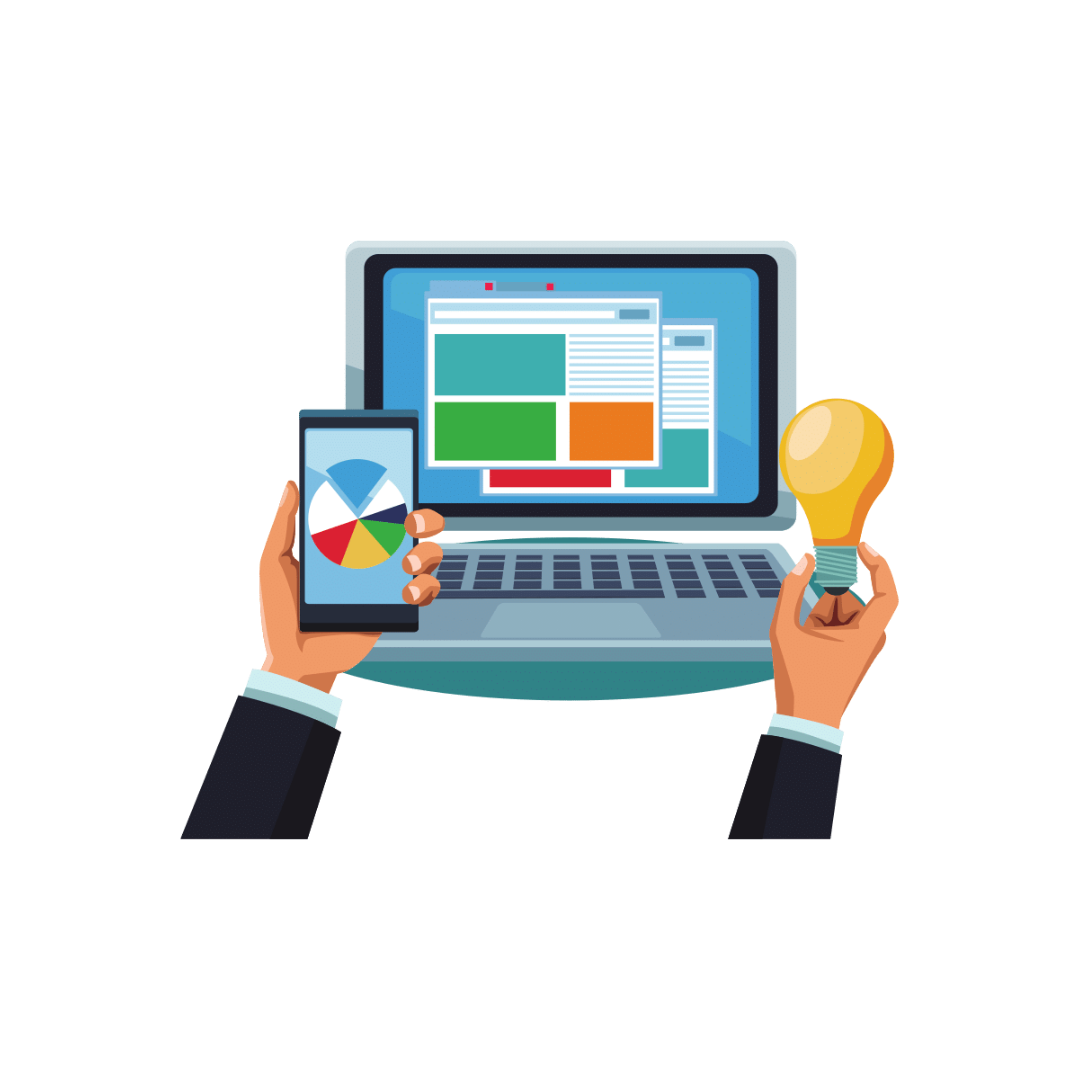
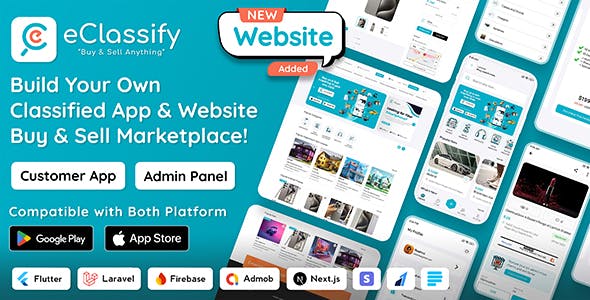
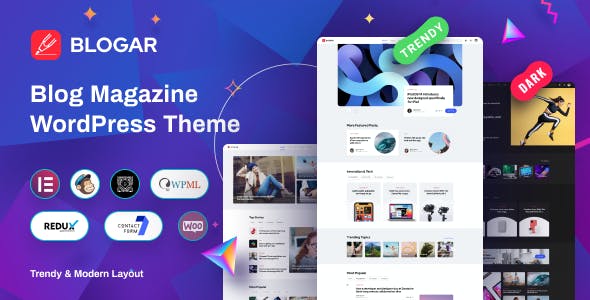
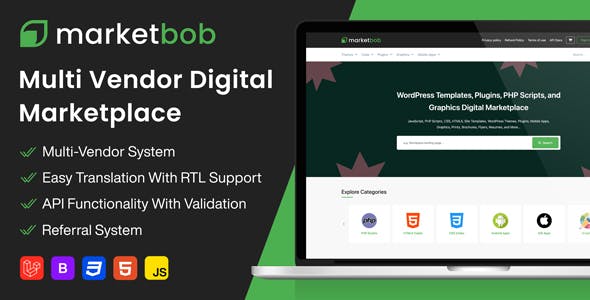
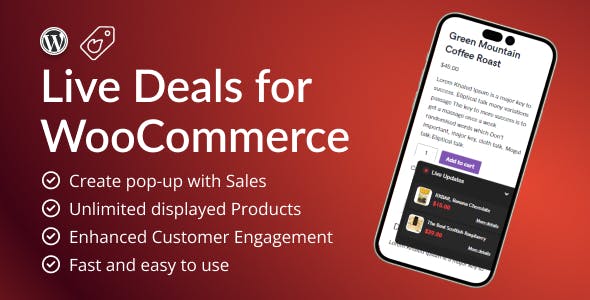
Leave a Reply